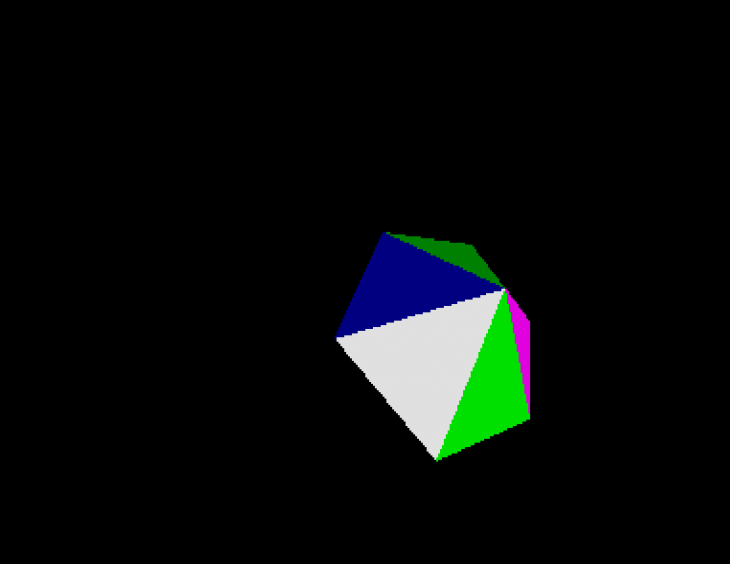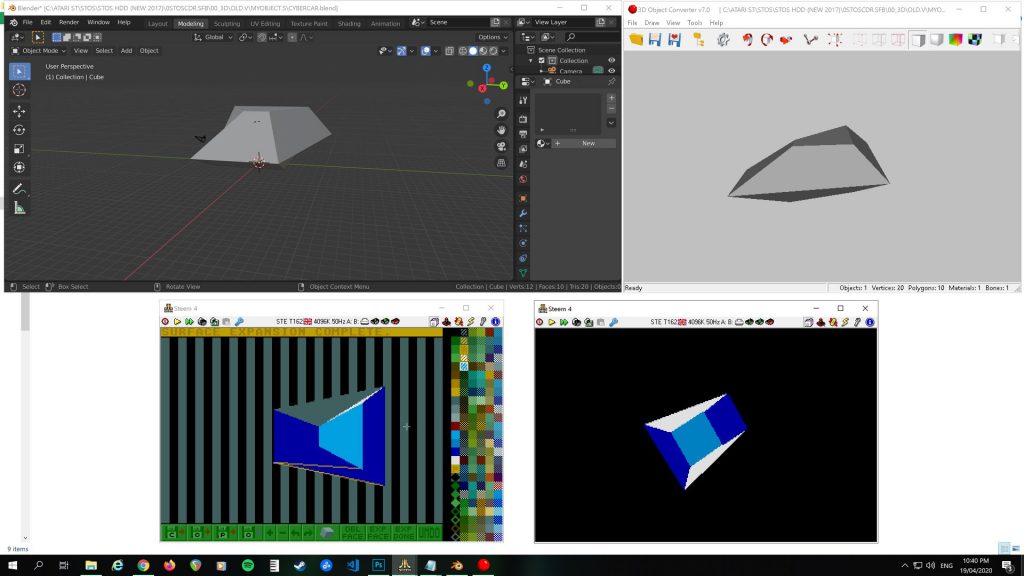STOS Coders are a team of dedicated individuals with the purpose of supporting the greatest BASIC programming language released on the Atari ST – STOS “The Game Creator”.
STOS Coders began as a Facebook group in 2018. It was founded by hobbyist STOS coder, Michael Keenleyside. Francois Lionet, the original author of STOS Basic, was briefly involved initially. Francois later stepped down as an admin to focus completely on his own contemporary projects.
Neil Halliday, a professional and experienced developer, later joined on as an additional admin in 2019. He set about creating the accompanying STOS Coders website, with some additional input from Michael at various points. Dean Sharples also contributed material near the beginning of the website’s original creation. Neil has since been an invaluable contributor to STOS Coders, with a plethora of knowledge to give to the existing STOS community.
Michael and Neil have been recently updating the website in 2025. We are planning on opening a new section dedicated to our programming journey with the ZX Spectrum Next. We have both pledged for a magenta version of the Next from the latest KS3 options available.
You can learn more about STOS by visiting our About STOS page.
Come and join us
Take a look at our Facebook Group and YouTube Channel where you will find lots of STOS related discussions, idea sharing, tutorials, and footage of STOS programs old & new from the best STOS programmers from around the globe. We look forward to seeing you there!
Below are screenshots of various projects our members have been working on over time.




How can I help?
Should you wish to contribute to the running of this site, you can do so by getting in touch with any reviews, articles, games, demos or source code. You can also e-mail any articles to submissions@stoscoders.com.
Happy Coding!
Neil & Michael